
In the previous post dedicated to the email spam statistics for August 2012, we have highlighted the 7 most important tips to stop junk mail. This list of spam prevention techniques definitely has to be extended and requires a dedicated blog post, so here we go!
Be careful with the email addresses that you use
1. Do not use your primary email addresses when registering online. If you don’t want to have your corporate or private email address jammed with spam – do not use them when registering for online promotions, contests, giveaways, download sites, etc.
2. Use a “disposable” email address for online registrations and one-time downloads. You can always create a new email account using free email providers like Gmail, Yahoo!, or Hotmail. You don’t even need to waste time checking this email account for new messages, since you only provide the address to websites and forums as a log-in, and not to your friends or work contacts. If you are your own IT administrator, you can ask your email provider for a catchall service and then, when you signup anywhere, you can describe where you’re signing up before the @ sign with your domain name following (example: forumname@yourdomain.com). With this method, you can just block all emails to that email address if you start getting spam for it.
3. Do not post your email address in public profiles visible by everyone. Keep from posting your email address on forums, blogs and public profiles. To automate the process, spammers use automatic programs to harvest emails, so you provide them with easy food when posting your email here and there.
If you really need to post your address, disguise it from the robots. You can choose to substitute some characters and separate them by brackets – so that your email address no longer looks like one. For example, if your email is “jack.rabbit@example.com”, write it out as “jack.rabbit [at] example [dot] com”.
4. Make your email address hard to guess. Some spam-sending programs coin email addresses using a combination of the randomly-used names and last names, and then send spam to the list of the newly created email addresses. If you don’t want to be included in such a list by accident, make sure to create an email address that is unique.
5. Be very attentive when filling out online forms. See if there are any boxes like “Send a catalogue”, “Receive monthly updates” or “Get free offers” which will often be checked by default. These check boxes are usually small or hidden. Also, read the privacy policy of the services you sign up for; you might unknowingly consent to spam being sent to you.
Remember the three NO’s: no opening, no clicking and no responding
6. Keep away from opening spam messages. When you open an email with graphics rendering turned on, the sender might receive an email delivery receipt which lets them know that your email address is valid. If you were using EmailTray, described below, spam messages would appear in the lower priority Inboxes where graphics rendering is automatically shut off.
7. Do not follow the links in a spam email. Such links might include malware which might result in identity theft. Even if you believe an email is legit, hover over the link with your cursor first to verify that the URL you’re being sent to is also legit.
8. Do not buy anything from the sites advertised in spam emails. It is unsafe to buy from a company that sends you spam; the vast majority of spam “offers” are in fact scams.
9. Do not use the UNSUBSCRIBE links in spam messages. It is very unlikely that spammers abide by the CAN-spam rules and provide a valid subscription management system. Most likely clicking on the UNSUBSCRIBE link will only let them know that your email address is alive.
10. Do not reply to spam emails asking them to unsubscribe you – this will only confirm your email address validity. Same rule works here: if they have sent you an unsolicited email that you have never subscribed to, they will not bother unsubscribing you. Your reply will only let them know that your email address is real.
Report spam
11. Use the “Report spam” option in your email client or Webmail interface. Report spam to never ever get emails from this sender and help the community detect spammers in the future.
12. Get the spammer backlisted. Add a spammer’s email and their domain name to the blacklist of your email client or spam filtering software.
13. Report spammers to your Internet Service Provider. Once you get spam, send your ISP’s abuse desk a complaint with the forwarded email including headers. This might help them identify people who are using their system to send spam.
14. Report spam to the sender’s ISP. Most ISPs want to cut off spammers who abuse their system. Again, make sure to include the entire spam email and say that you’re complaining about spam.
15. Email the Federal Trade Commission at spam@uce.gov in order to report spam. The FTC then uses that information to help find and prosecute suspected spammers.
Use computer software to sort incoming mail, block spam, viruses and malware
16. Use spam filtering software to block spam messages. In most cases a spam filter will be included in your anti-viral software kit or a standalone email client. If this is not the case with you, look for a third-party email spam filter.
17. Disable the automatic downloading of email graphics in your email client. Many spammers send HTML mail with a linked graphic file that is then used to track who opens the email message. When your email client downloads the graphic from their web server, they know you’ve opened the message. This is reason enough to use the EmailTray email client for PCs and Androids. With EmailTray, all email that arrives in the two lower priority Inboxes will automatically not render graphics, meaning the senders will have no way of knowing whether you opened those emails or not.
18. Use anti-viral software on your computer. A majority of spam messages contain viruses, so such emails can be successfully detected and removed by your anti-viral software. Just make sure to set your anti-viral software to check your mail for viruses, too.
19. Keep all your software up to date. Security holes may put your computer at risk, so make sure to download software updates and service packs on a regular basis to keep your system safe from hackers.
20. Use email productivity tools which will help you sort emails by priority. If you don’t want to waste your time on looking through all emails, deleting junk mail and assigning priority to the good mail – try some good email productivity tools available on the market. In 2012, only Gmail’s Priority Inbox and EmailTray have provided a solution to help you sort emails and boost email productivity. The advantage of the EmailTray email client is that it will also notify you about the top-priority emails – a must-have feature for effective time management.
Rescue good mail from spam filter mistakes
21. Review the contents of your Spam folders on a regular basis. This appears to be time-consuming, especially if you track several email accounts. Again, this is a great reason to use EmailTray which, like no other email client, aggregates messages which have landed in the Spam folders of all your tracked accounts, so they are now all in one place. With EmailTray, you can then delete all of your spam messages from all of your accounts at once.
22. Mark good mail as “not spam” in case it has been mistakenly sent to the Spam folder. Most Webmail providers and email clients will offer you the “Not spam” option for you to mark an important message which has been mistakenly trapped by a spam filter – so that the good email is moved back to your Inbox, and any further emails sent from this email address will not go to your Spam folder.
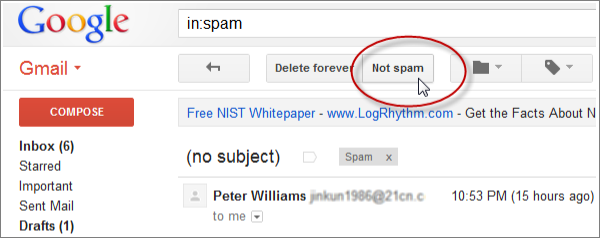
23. Create custom email rules to route messages from trusted senders to your Inbox, not the Spam folder. Most email clients will let you configure custom email rules telling your email program to prioritize emails sent from a specific sender. You can also add other conditions, such as “Subject contains…”, “Message sent to…”, etc.
24. Fine-tune your spam filter settings to prevent false-positives. A false-positive is a mistake made by a spam filter where it regards good mail as spam. To prevent this, make sure to fine-tine your spam filter settings to make it less aggressive and more intelligent.
25. Use email prioritization software which sorts both Inbox contents and Spam folder contents. By now, only the EmailTray email client offers this feature. This lightweight yet smart email client will rescue good mail even if the message has been mistakenly regarded as spam by Gmail, Yahoo! Mail or any other mail provider.
Are you currently using EmailTray to have good emails separated from spam? In case you are not yet – you are definitely missing a chance to improve your email productivity. Download the EmailTray email client for Windows and get an Android email app for your smartphone or a tablet, and enjoy freedom from spam and phishing emails!
