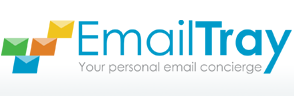Support Center
Help Setting up EmailTray for Android
Setting up EmailTray for Android
When you first launch EmailTray you will be advised to sign in or create a new account. If you have already created the account (for the Windows desktop email client), then feel free to use your login details to sign in.
Creating the account takes just a few moments: all you need is to specify your email address, your name and a password. Please note that this email address is not necessarily the email address that you use for email; you will be able to set that separately on the next step.

The next step is to add an email account. Add an email address you’d like to receive mail for, specify the password and click Next. If the domain part of your email address is known to EmailTray, the connection settings for the incoming and outgoing server are automatically set up for you. This is the case for some large email providers, e.g. Gmail, Yahoo!, Hotmail, AOL, corporate email accounts based on Gmail and unique domains that have already been added.
Alternatively, if you've already set up EmailTray, and you want to add an additional account, go to the Settings > Email Accounts and click Add account.
The last step is to add the sender name that will be shown to your recipients.